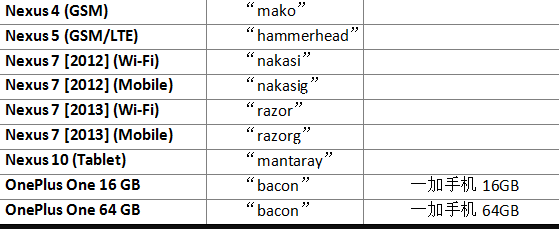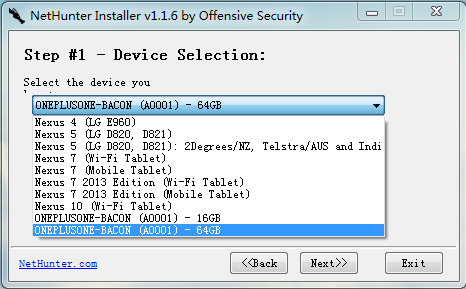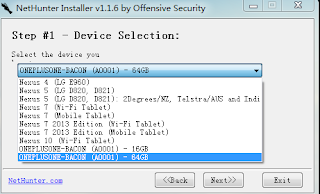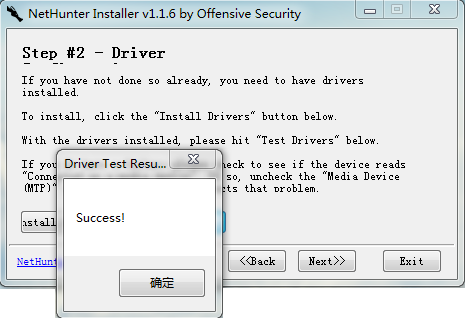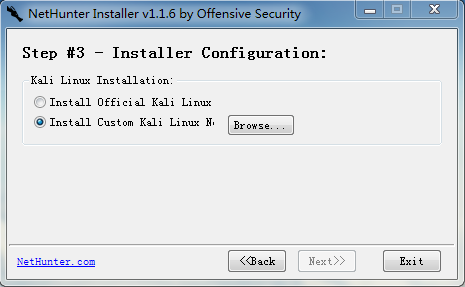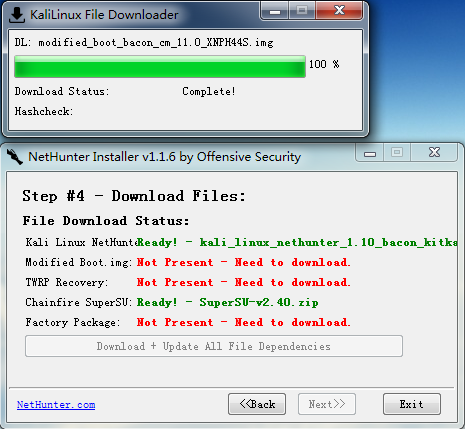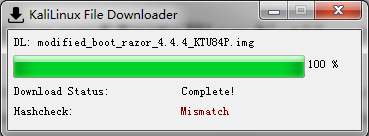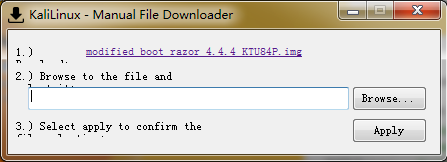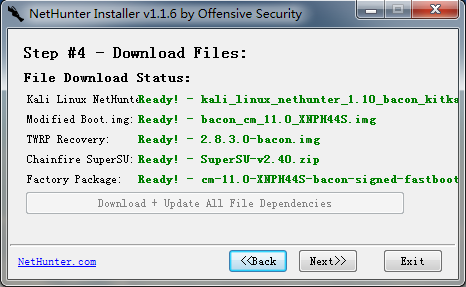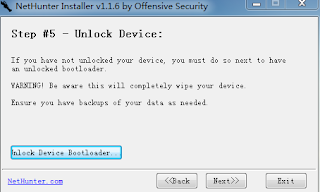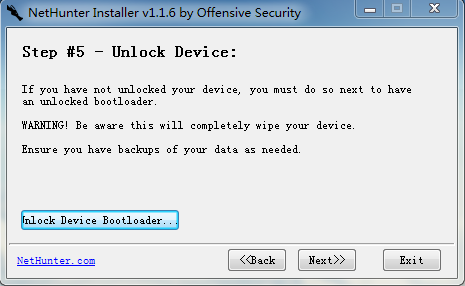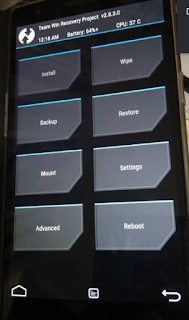How to Install Kali Nethunter in Android

1. About Kali NetHunter
Kali NetHunter is a portable penetration test platform based on native Android developed by Offensive Security team with Nexus (mobile/tablet) as the basic hardware device. For security personnel who are familiar with Kali Linux, many security tests can be easily performed under the graphical control interface. Users can easily use the mainstream security tools under NetHunter's built-in Kali, just as if they were connected to the host via VNC.
The Offensive Security team has integrated some unique and powerful features into the NetHunter OS, from pre-programmed HID Keyboard attacks, BadUSB man-in-the-middle attacks to one-click MANA Evil Access Point settings. Although NetHunter is still in its infancy, NetHunter already supports the use of USB wireless cards for 802.11 wireless frame injection attacks.
The following table is a list of supported devices given by NetHunter's official website. It should be noted that due to the low price and high performance of domestic one-plus (1+) mobile phones, it has been widely recognized overseas, so the 2015 NetHunter update will be The device joins the support list:
The following picture shows the installation of NetHunter's one plus mobile phone.


2. about OnePlus one plus mobile phone
OnePlus is a smart phone brand owned by Liu Zuohu, which is founded by Liu Zuohu. It insists on the product concept of “not to be” and insists on “letting good products speak” and adopts online sales model. On January 13, 2014, at the Ullens Art Center in 798 Art District, Beijing, the OnePlus brand was officially unveiled for the first time, and announced the product concept of “No”. At the press conference, Liu Jiahu, CEO of One Plus, said that the core idea of the one-plus mobile phone is that the hardware is developed by “One Plus”, and the software level is transferred to CM (CyanogenMod, the world's largest Android third-party ROM team) for optimization and future. Will enter the global market simultaneously.
Since its inception, Yijia has set its sights on the global market. Less than one year after its establishment, it has not only gained widespread attention in China, but also exported its products to the global market. It has been sold in 18 overseas countries including the United States, Britain, France, Germany, Italy, and India. overseas market. Of the 15 countries that contributed the most to the official website, the United States topped the list, while India grew the fastest. The Next World (TNW), a world-renowned technology media, introduced: "OnePlus's new smartphone has been advertised as a must-have mobile phone for technology enthusiasts , which has had a very direct impact on the website. The technology website is the homepage of the website. Bring a lot of traffic and become an important way to strengthen brand awareness."
3. Install NetHunter on OnePlus
The following hardware, we take the OnePlus 64G version of the mobile phone as an example, tell the detailed installation steps.
3.1 List of required files
Personally, it is recommended to download the files in the above table to the local area in advance, so that you can avoid the trouble of installing the intermediate network and eliminate other uncertain factors. The download address is detailed in the installation process.
3.2 Automated installation
The Kali NetHunter Installer program can be used to start an automated installation of Kali NetHunter under Windows, which can be downloaded and installed in advance on the NetHunter website.
The whole process is divided into 7 steps. Before starting, make sure that the OnePlus mobile phone that is turned on has been connected to the operating system Windows through the data cable. Note that the data cable cannot be disconnected during the entire installation process, and it is best to prevent the drive from being abnormal. Install a mobile phone control software, such as pea pods, 360 mobile assistants. Specific steps are as follows:
(Step 1) Select the device model: Device Selection
Running the NetHunter Installer program will require you to select the device type first, as shown in Figure 4 below. Select "ONEPLUSONE-BACON(A0001)-64GB" from the list of supported devices, and then click "Next" to continue.
(Step 2) Install the device driver: Driver
Click “Install Driver” to install Google's device driver. After installation, you can click “Test Driver” to test whether the driver is installed normally. As shown in Figure 5 below, “Success” will appear after the test driver is completed. You can continue to the next step by clicking "Next".
As shown in the figure below, if you have downloaded the Brush Pack of OnePlus mobile phone through the official website, that is, the “kali_linux_nethunter_1.10_bacon_kitkat.zip” file given in the previous file list, you can directly select the file through “Browser”. Remember to verify the SHA1 value after downloading, otherwise it will not pass the verification. In the lower part of the figure below, "Android Flash Setting" will be displayed, but since the support for Android L has not been completed, the selection has not yet been opened. Once the settings are complete, click “Next” to proceed to the next step.
(Step 4 )Download the required files: Download Files
In step 4, by default, the NetHunter Installer program will automatically start the download of the required file resources one by one. As shown in the following figure, the undownloaded resources will be marked in red and "Not Present - Need to download" . Files downloaded to the local file are imported into the installation list after verifying the legality of the file hash.
In step 4, by default, the NetHunter Installer program will automatically start the download of the required file resources one by one. As shown in the following figure, the undownloaded resources will be marked in red and "Not Present - Need to download" . Files downloaded to the local file are imported into the installation list after verifying the legality of the file hash.
Click "Continue" in the later page, and the following picture will pop up. Click the link in the "1) column in the figure below to download the file directly. After the download is complete, click "2" in the figure below. "", import the downloaded file, and then click the "Apply" application.
After the file hash is verified, the following figure will appear, start unpacking and import, wait a moment.
After all the dependencies have been successfully verified and imported successfully, you will see the content shown in Figure 11 below. Note: You can also click Next to proceed to the next step if all dependent packages are displayed in the green Ready state.
(Step 5) Unlock the device: Unlock Device
The content of this step is to unlock the bootloader. It should be noted that the USB debugging must be set on the mobile phone before the click operation, and the mobile phone will restart the unlocking process. For the setting of "Allow USB debugging", for OnePlus mobile phone, the first time you enable this function, you need to activate "Developer Mode" first, as described in the following questions 3 and 4.
Confirm that “Allow USB debugging” is enabled, you can click “Unlock Device Bootloader” in Figure 12, and after a while, you can click “Next” to proceed to the next step.
(Step 6) Reset native Android: Flash Stock Android
The purpose of this step is to reset the existing modified Android OS to the native Android system. You also need to first enable USB debugging on the mobile phone (see the description of questions 3 and 4 below). Note that the original data on the mobile phone will be cleared. Remember to back up.
Click on "Flash Stock" as shown below. By default, after rebooting, go to recovery (reboot recovery) through TWRP and install the ROM as shown. Wait a moment and “Press any key to exit” will appear in the figure below. Press any key to exit. After rebooting, you will enter the native Android system (English version).
(Step 7) Brush in NetHunter: Flash Kali Linux + Root
After entering the native Android system, after resetting the mobile phone in the previous step, the mobile phone that needs to be restarted after restarting needs to re-open Develop, that is, “developer mode”. For details, refer to the descriptions of questions 3 and 4 below. Then click on the "Flash Kali Linux + Root!" button in Figure 15 below to swipe the Kali Linux image and root the phone. This takes a relatively long time.
Special attention should be paid here. Sometimes the image file push is unsuccessful, and the status shown below will appear. This situation indicates that after entering TWRP Recovery mode, the correct image file could not be found, so an interruption occurred.
The solution is to select "Reboot" in the lower right corner of the above image to restart the phone and return to the previous native Android system. At this point, you can copy the previously downloaded kali_linux_nethunter_1.10_bacon_kitkat.zip image file to the mobile phone directory (A00001/Internal Storage/) under Windows, as shown below. At this time, if you encounter the situation as shown in the above figure, you can click “Install” in the upper left corner to directly specify the image file in the file browsing that pops up. This file can be copied in advance to avoid repeated restarts.
After the installation is successful, restart the device and you will enter the interface shown in Figure 18 and Figure 19 below. This indicates that NetHunter has been successfully installed on the OnePlus phone.
4. some problems
(Question 1) No response for a long time:
If there is a long time unresponsive during the installation on the OnePlus phone, you can manually press the power button to restart the phone. Then restart the standard steps from the wrong part.
(Question 2) Activate the "Developer Options" of Native Android (English):
Open the "Setting" of the plus phone - "About Phone", click "Build Number" seven times to activate the "Developer Options", which is "Developer Options". As shown in Figure 24 and Figure 25 below, enter "Developer Options" and check the "Android debugging" box to enable "Allow USB debugging".
Enjoy